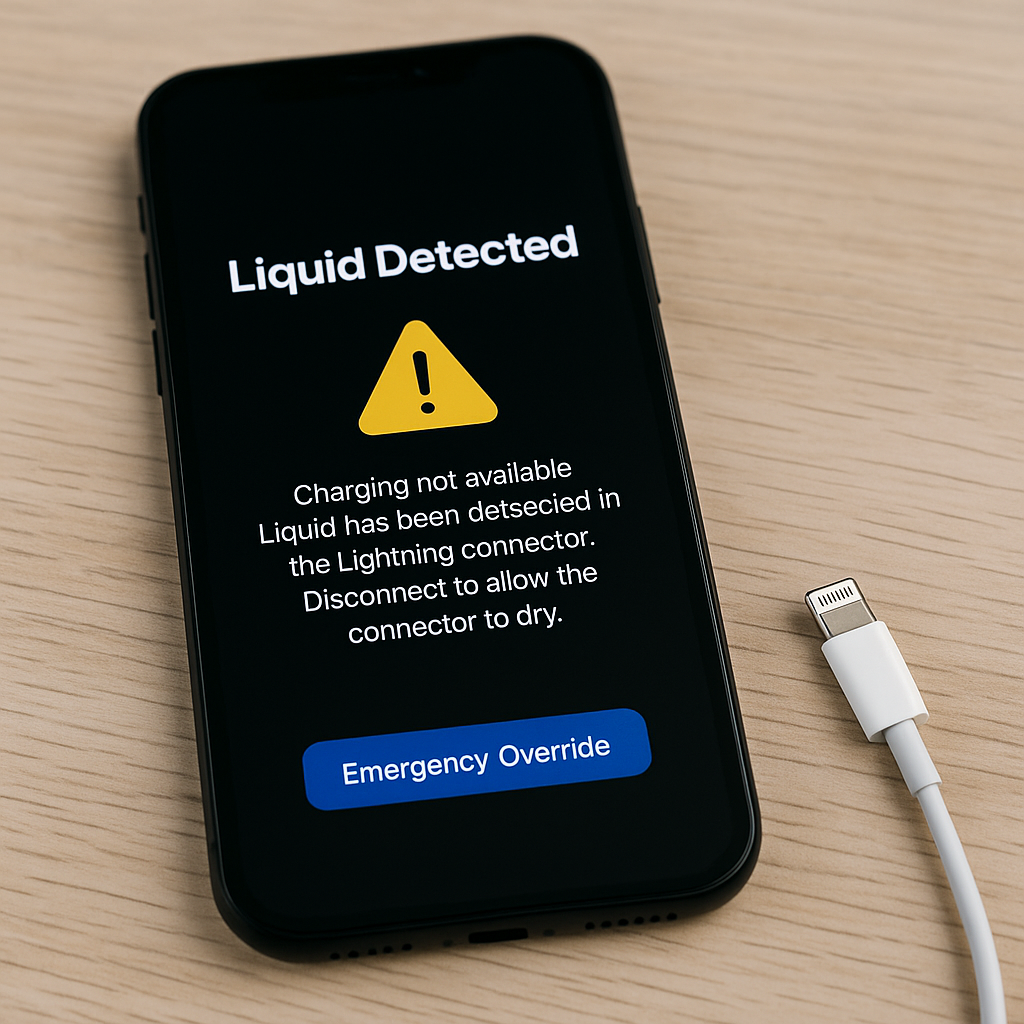Using a laptop for school? It’s time to check and see if you need to get something fixed before school work flows in. Read below to know what you should look out for, and what you should do when you spot an issue.
In today’s world, having a computer you can take anywhere and pop open with a single button is extremely convenient. Top that with useful features such as video calling, watching movies, playing music, and other heavy tasks such as developing applications and editing media — you already know you have a powerful electronic device the size of your backpack. It can be smaller or way bigger — and you know you can’t live without one especially if you’re a student or a professional. That’s your handy laptop for you, but what are you gonna do once it stops serving you the way it used to?
What are the most common laptop issues?
Electronics have been with us for so long that we forget that they don’t last forever. Their performance levels decrease over time, their parts deteriorate with use, and they encounter problems — some fixable, and some impossible to solve. Luckily, we have a big array of choices when it comes to portable computers — or laptops. There are consumer-favorite Apple MacBooks and there are high-performance and gaming laptops from Acer, Asus, Alienware, Dell, and many other manufacturers that are no strangers to the modern and digital world.
But no matter how expensive, powerful, and sturdy a laptop is, it’ll always get hiccups. It can even be rendered useless one day. To the average user, the sound of their reliable go-to laptop dying in the middle of schoolwork due in less than 24 hours sounds like a chilling nightmare. That’s why it’s always a good measure to observe your laptop’s health — see if it’ll live through another semester — to make sure it won’t die on you during your most grueling days as a student.
To help you see things through with your laptop, we’ve compiled a list of the most common issues laptops get. Some are due to the nature of how you use your laptop, some due to age, and some due to other factors such as the environment. Take a look:
Overheating
While basking in the comforting heat of summer is always a good thing, such is never the case for electronics. Most especially for laptops because they’re not equipped with high-performance cooling systems like desktop computers are. Owning a laptop means you can’t do much to help it cool down and maintain ideal temperatures.
Laptops are compact. Components are squeezed in to fit and work the same way desktop computers do, and that comes with sacrificing space for adequate airflow to cool down these components, which makes overheating a big problem. Overheating is always possible when:
- You use your laptop in hot and dusty places
- You use your laptop for prolonged periods
- You use your laptop for heavy tasks such as photo and video editing and gaming
Other factors contribute to bad component airflow, but those three are the most common culprits. That’s why there are small solutions such as laptop stands with fans installed to help remove the hot air from the components. But if your laptop experiences high temperatures for prolonged periods, its components will degrade much faster and you’ll need to visit laptop repair shops more often for professional laptop repair services.
Short battery life
Remember when you got your laptop out of the box and it can last you more than a day’s worth of work? That’s because your laptop’s battery is at its peak health, and over years of use, bad charging habits, and overall maintenance, deterioration is unavoidable.
Even if you don’t use your laptop for a month, its battery life still shortens. They’re engineered to not last forever, hence the existence of replacement laptop batteries from manufacturers and laptop battery replacement services from computer repair shops.
When you notice that you can’t stay away from the wall socket while you’re doing school work, it’s best to get a new battery installed by a professional. Doing this prevents your laptop from shutting down in the middle of intense work and losing all the work you put in. A fresh battery also allows you time away from the wall socket — something very important when you’re in university and constantly switching spots.
Broken Keyboard
Imagine writing a term paper with some keys of your laptop’s keyboard not working. Just thinking about it stresses you out, right? While there are band-aid solutions such as your operating system’s native on-screen keyboard, it’s not a productive option. It slows you down and makes typing a hassle, especially when you’re at your peak and ideas are pouring out of your brain.
Sadly, laptop keyboards are prone to damage. It can be from spilled water, coffee, crumbs of your favorite snack while working, and dust. Even if you’re very careful about snacking and drinking close to your laptop, you can’t avoid it from getting worn out or dislodged from years of usage — even worse when you’re a heavy user and have sweaty hands. Your laptop’s keyboard legends will turn invisible in no time!
Luckily, manufacturers are very aware of this laptop keyboard phenomenon. Some of them produce replacements and include them in warranty policies for their laptops! If your laptop isn’t covered anymore, your best bet would be to drop by your go-to laptop repair shop and get their expert help.
Bad loading times
Almost every laptop that came out during the previous years came with hard disk drives (HDDs), which are thick, mechanical storage drives for computers. Although they come cheap compared to solid-state drives (SSDs), they’re not as reliable because:
- They have a short lifespan
- They’re much slower than slightly expensive SSDs
The number one cause of bad laptop loading times is an old HDD. If not, it’s your inadequate memory capacity doing its thing. Laptops today still come with HDDs, but there are always computer repair shops ready to help you upgrade to an SSD and a bigger memory capacity.
Slow laptops are annoying. But there are technicians out there who can solve your problem with a few hours of tinkering.
Malware
The bane of operating systems and storage devices is malware. They’re malicious software that works in different ways — all you and your computer wouldn’t like. Every laptop is prone to malware, which makes it important for you to be highly aware of the stuff you download from the internet or the devices you plug into your computer.
Each malware is made to do something malicious. Let’s say you downloaded a free Microsoft Office package from a website. Chances are high that the file came with malware, or is malware. It can be something created by someone’s brain to steal personal information, spy on you, and many others.
Your best protection against malware attacks is to refrain from downloading files from websites that aren’t reputable. Your anti-virus can’t always protect you, which further cements that prevention is better than cure. If it’s too late to prevent it, there’s always the option to install your operating system fresh — taking you back all the way to when you first booted up your laptop.
When is the time for a laptop repair?
Now that you know the most common laptop issues, or already encountered one or two, you’re now asking if it’s time to seek professional help. While this is always the case for people who aren’t or don’t have the time to tinker with laptops, some of us want to try and solve things on our own.
The time for a laptop repair depends on how bad the problem is. Is it causing your productivity to decrease? Are you failing to submit your work on time because of it? Or did your laptop stop booting up? If your answers to those questions are all yes, then it’s time to drop by a repair shop and ask them for assistance.
If you went “no” on one or two of those questions, then maybe you can push a visit to the repair shop a little later. If your laptop is slow but still gets the job done with you having to work much longer and earlier than usual, it’s fine to push a diagnostic check back.
But it’s important to keep in mind that problems, even the ones with your laptop, are always better off solved the moment you take notice they exist. If you wait longer and it starts getting more problems, you might end up losing your laptop totally and end up spending on a new one unprepared.
You can always call up laptop repair shops and bring your laptop in for a check-up, and they’ll gladly help you determine what’s wrong and if you can wait out on a laptop repair. If they tell you an issue needs to be resolved as soon as possible to prevent further damage, it’s best that you go with their advice. Since they’re the ones who work around laptops a lot and have experience with fixing them, they know when a problem is serious enough to warrant service or replacement as soon as possible or not.
3 laptop care tips to follow
If you’re lucky enough to have a fully functioning laptop that gets the job done when it should, we’re happy for you. But we won’t miss the chance to tell you how to take care of it and make sure it stays strong until it can’t anymore.
We’ve created a quick list of laptop care tips you should follow to ensure that your laptop stays with you during your studies’ sunny and rainy days. Read below:
1. Avoid drinking and eating while using it
If you like to drink and snack while working on your laptop, we highly advise that you lessen these occasions. While it’s good to sip on your morning latte while working on a research paper, there’s always the possibility of it spilling on your laptop! Cold or hot, it’ll do the same thing — damage your laptop and cost you money on repairs. Or worse, a replacement unit.
2. Stop downloading from untrusted websites
You know what it is — free movies, games, software, and many others. While some things you might need from school or work are expensive when you get them paid for the full features, they’re always worth the investment. Getting a paid version means you’re getting the real deal, which makes it impossible for it to be malware.
Aside from destroying your laptop and potentially getting your privacy invaded, there are piracy laws that will punish you for downloading and using pirated versions of movies, games, and other paid stuff you can find online for free.
3. Let it cool down
Because most of us use our laptops with our palms resting on their surface, it’s impossible to ignore that it gets hot that you can’t touch it for longer than a second. Whenever this happens, we highly advise that you shut it down properly and let it cool down! Just like you, your laptop needs a break. If it doesn’t get those breaks, it might end up leaving you for good, or costing you money.
Takeaways
When using a laptop, it’s important to keep in mind that while these electronics are made to mimic most of what a desktop computer does, it’s still not the same. It can’t work for prolonged periods and rely on good custom cooling systems for dear life, and it gets its power from batteries that don’t last forever.
Laptops are extremely convenient, especially for students who are constantly on the go and work in different spaces. Since school is just around the corner, why not check your laptop for issues or have a professional do it for you before you start using it every day? Some computer repair shops offer free diagnostic tests, which help you find out what’s wrong with your laptop and what can be done to fix the problem.
If your laptop is on the fritz, don’t wait until school starts to get it looked at. Now is the time for a free diagnostic run by one of our tech experts. We’ll fix anything wrong with it and ensure you are able to make it through this semester without a technical malfunction. Give us a call, come visit us, or fill out our online quote tool and we will reach out to you.