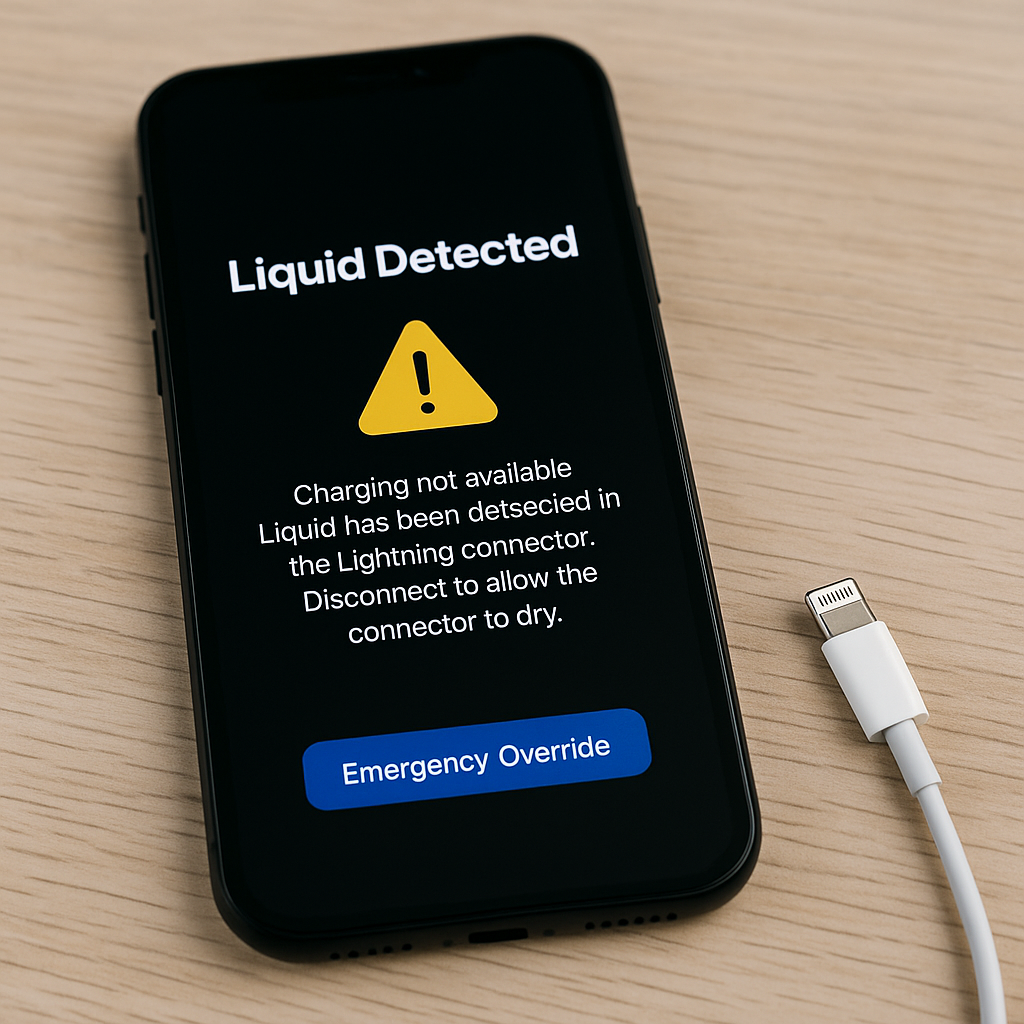
Imagine plugging in your iPhone after a long day, only to be greeted with the dreaded “Liquid Detected in Lightning Connector” alert. Your heart skips a beat—has your device been damaged? Will it still work? What should you do next?
The “Liquid Detected” warning on iPhone models is a built-in safety feature designed to protect your device from short circuits and permanent damage. It’s common for users in humid environments, after accidental spills, or even after workouts. At iDoctorCT, we specialize in diagnosing and repairing water-related issues in iPhones, iPads, and other devices.
This blog provides a complete, detailed guide (9,000+ words) to help you understand the warning, explore safe fixes, and know when professional repair is the smartest move.
Understanding the “Liquid Detected” Alert
What Does It Mean?
The message “Liquid Detected in Lightning Connector” means moisture, condensation, or liquid particles have been detected in your charging port. Apple integrates this feature to protect against electrical damage.
- When liquid is present, electricity passing through the connector can cause corrosion.
- Over time, corrosion can damage internal components like the charging chip.
- In worst cases, it can render your device unrepairable.
Why iPhones Are Prone to This Alert
Even with advanced waterproofing (IP67/IP68 ratings), iPhones are not completely waterproof. Water can still find its way into:
- The Lightning port
- Speakers and microphones
- The SIM tray
Common Causes of the Alert
- Accidental spills – coffee, juice, or water splashes.
- Humidity exposure – bathrooms, kitchens, gyms.
- Rain or snow – moisture enters while outdoors.
- Sweat from workouts – phone in your pocket.
- Improper drying after cleaning – wiping with wet cloths.
Immediate Steps to Take
If you see the alert:
- Unplug the charger immediately.
- Do not ignore the warning. Charging through liquid can fry circuits.
- Keep the phone upright so liquid doesn’t spread inside.
- Gently tap out excess liquid. Avoid shaking too hard.
- Let it dry naturally. Place in a dry area with airflow.
For professional assistance, explore our iPhone Repairs service at iDoctorCT.
Safe Fixes You Can Try
1. Air Dry the iPhone
Leave your iPhone upright in a cool, dry environment. Do not use a hair dryer (excess heat damages seals).
2. Use Silica Gel Packs
If available, place the iPhone in a sealed container with silica gel packets. They absorb moisture faster than rice.
3. Restart After Drying
After 30–60 minutes, try restarting your device to see if the warning disappears.
4. Wireless Charging
If urgent charging is needed, consider wireless charging until the Lightning port is completely dry.
Myths to Avoid
- Rice method – ineffective and can leave dust inside ports.
- Blowing into the port – adds moisture from your breath.
- Heating with oven or dryer – risks melting seals or damaging battery.
When Professional Repair Is Needed
Sometimes, liquid damage goes beyond the port. Watch for these signs:
- iPhone not turning on.
- Charging still fails after drying.
- Random shutdowns.
- Speaker or microphone issues.
In such cases, visit iDoctorCT Repair Services for diagnostics. Our technicians specialize in iPhone liquid damage repair.
Repair Options at iDoctorCT
We offer:
- iPhone Repairs for water damage.
- iPad Repairs if tablets are affected.
- Computer Repairs for laptops exposed to spills.
- Game Console Repairs for controller or port damage.
If you need financing for urgent repairs, check Apply for Financing.
Preventing Future Liquid Alerts
- Use a waterproof phone case.
- Avoid charging in bathrooms or kitchens.
- Keep Lightning ports covered when outdoors.
- Use wireless charging if you often encounter humid environments.
iDoctorCT Advantage
- Certified Technicians with years of experience.
- Lifetime warranties on most parts.
- Fast repairs—often same-day.
- Trade-in options through Sell Your Device.
- Dedicated support via Contact Us.
Conclusion
The “Liquid Detected” alert is not a death sentence for your iPhone—it’s a warning designed to save it. Following safe fixes and knowing when to seek professional help can extend your device’s lifespan. For reliable solutions, trust iDoctorCT.
FAQs
Q1: Can I still use my iPhone if the alert shows?
No. Charging while moisture is present risks permanent damage.
Q2: How long should I wait before charging again?
At least 30 minutes to several hours, depending on exposure.
Q3: Does AppleCare cover liquid damage?
AppleCare+ does not fully cover water damage—it may require additional fees.
Disclaimer
This article is for informational purposes only. For persistent issues, consult professionals at iDoctorCT.